Instructions
 Instructions
Instructions 4. Windows 10 runs in full-screen mode by default; you can manage this yourself. Move the cursor to the top of the screen to bring up the VM panel To pin/unpin the panel at the top of the line, click on
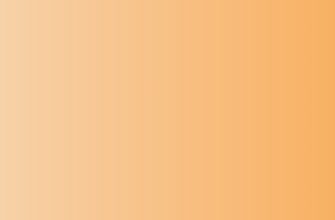 Instructions
Instructions 2. After setting up the network and when your client can see the server, you need to share the USB port with the key. To do this, unlock and connect the key to the port you will use (it is advisable to keep it that way).
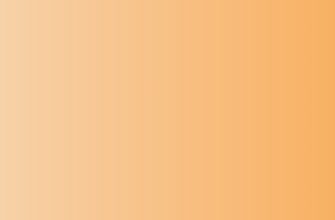 Instructions
Instructions 2. After setting up the network and when your client can see the server, you need to share the USB port with the key. To do this, unlock and connect the key to the port you will use (it is advisable to keep it that way).