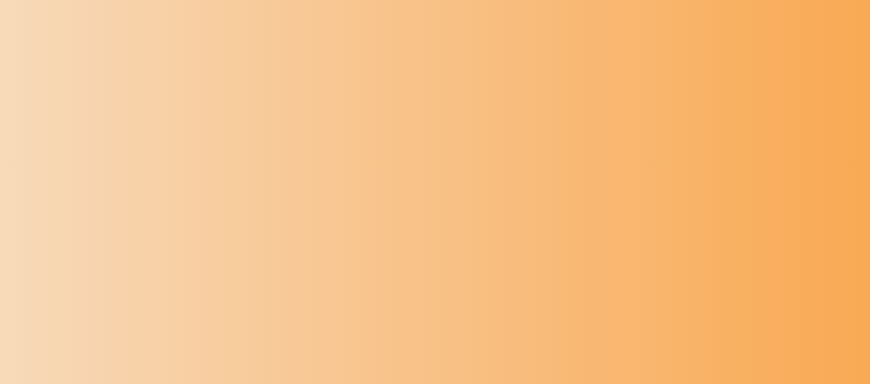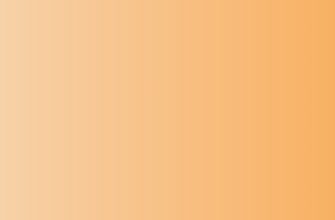- For USB over Network to work correctly, you need to have a network between the USB server and the virtual machine
- In the default scenario, this is implemented through VMware Workstation and the VMnet1 virtual network; no additional settings are required.
- If you use another option, keep in mind that the server and USB over Network client must be on the same network and make sure that the virtual machine does not start accessing the Internet through this network.
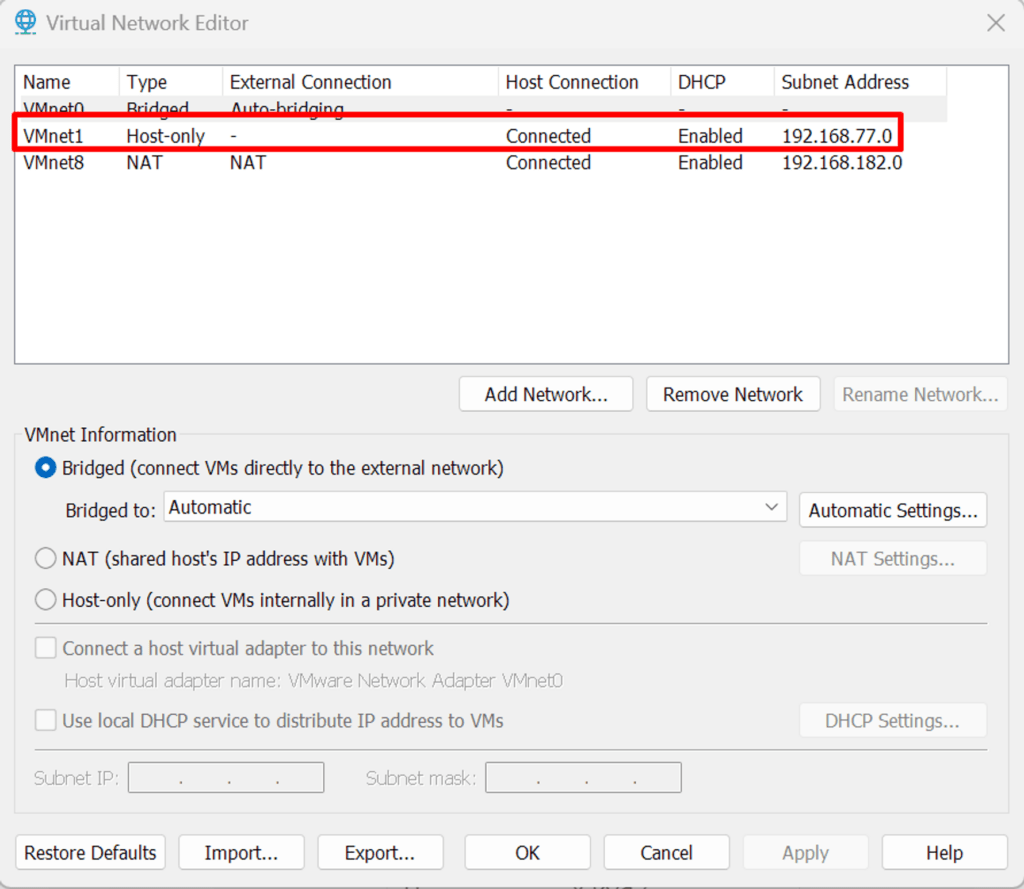
2. After setting up the network and when your client can see the server, you need to share the USB port with the key. To do this, unlock and connect the key to the port you will use (it is advisable to keep it that way). Then right-click on the key and select Share Port. No additional settings on the server are required.
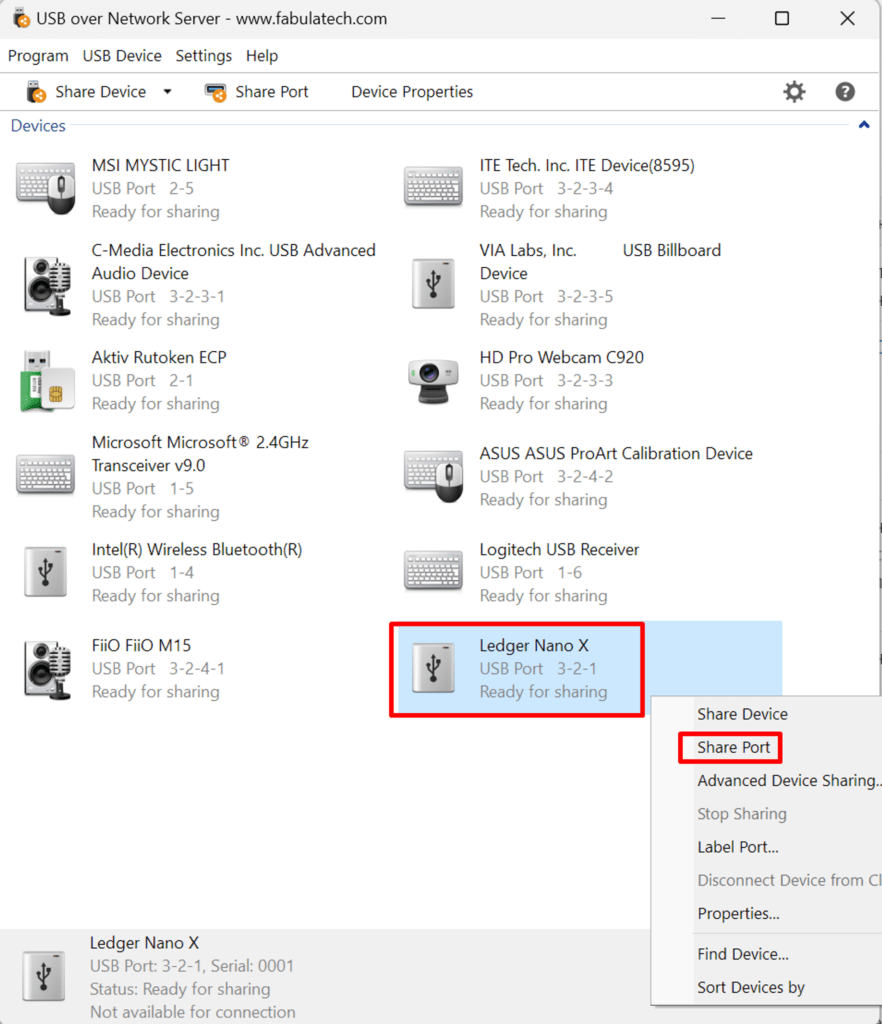
3. For client configuration
a. Enable automatic connection of the port and devices from the USB server
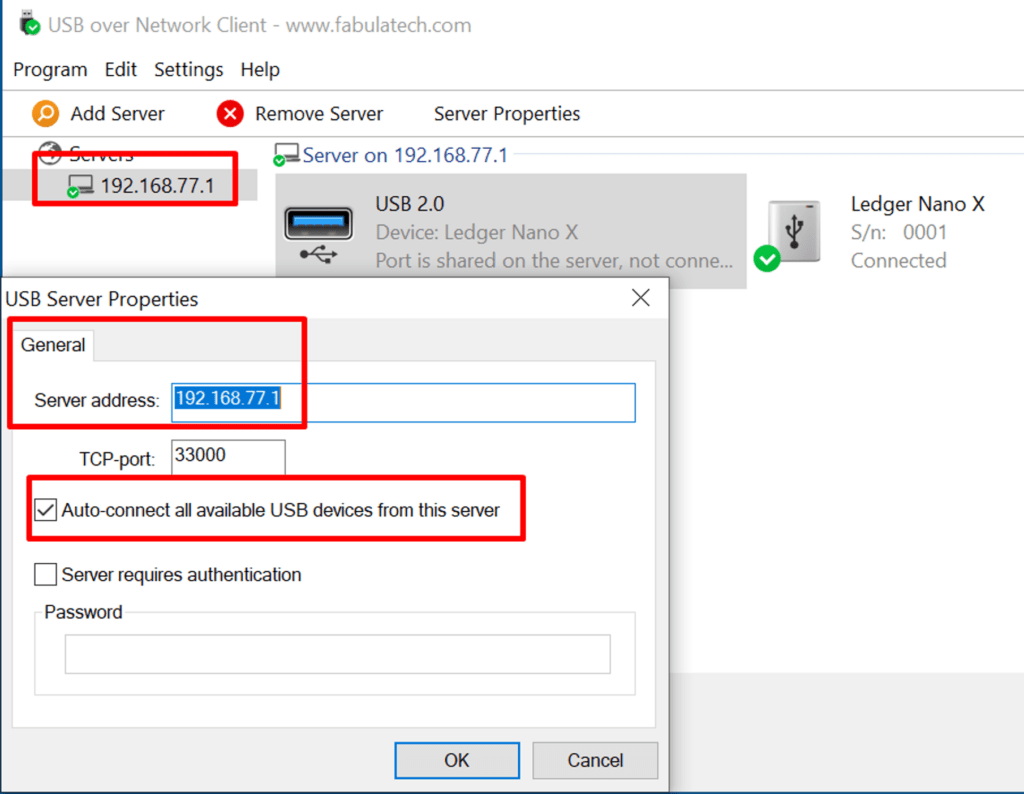
b. Go to Settings → Preferences
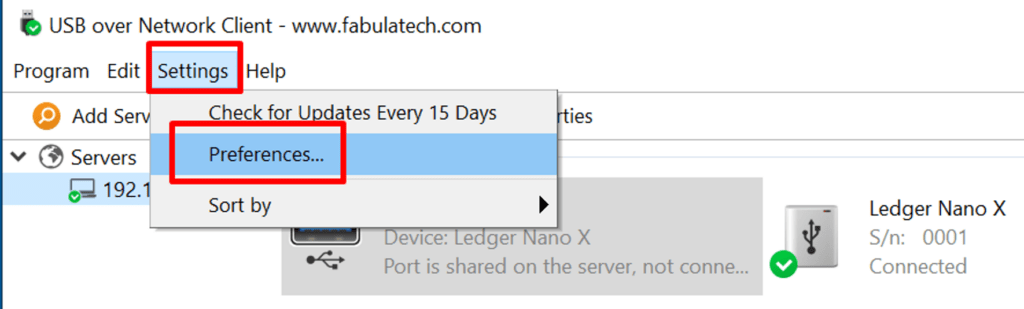
c. Check the box Automatically connect all shared USB devices from callback connections, then click OK.
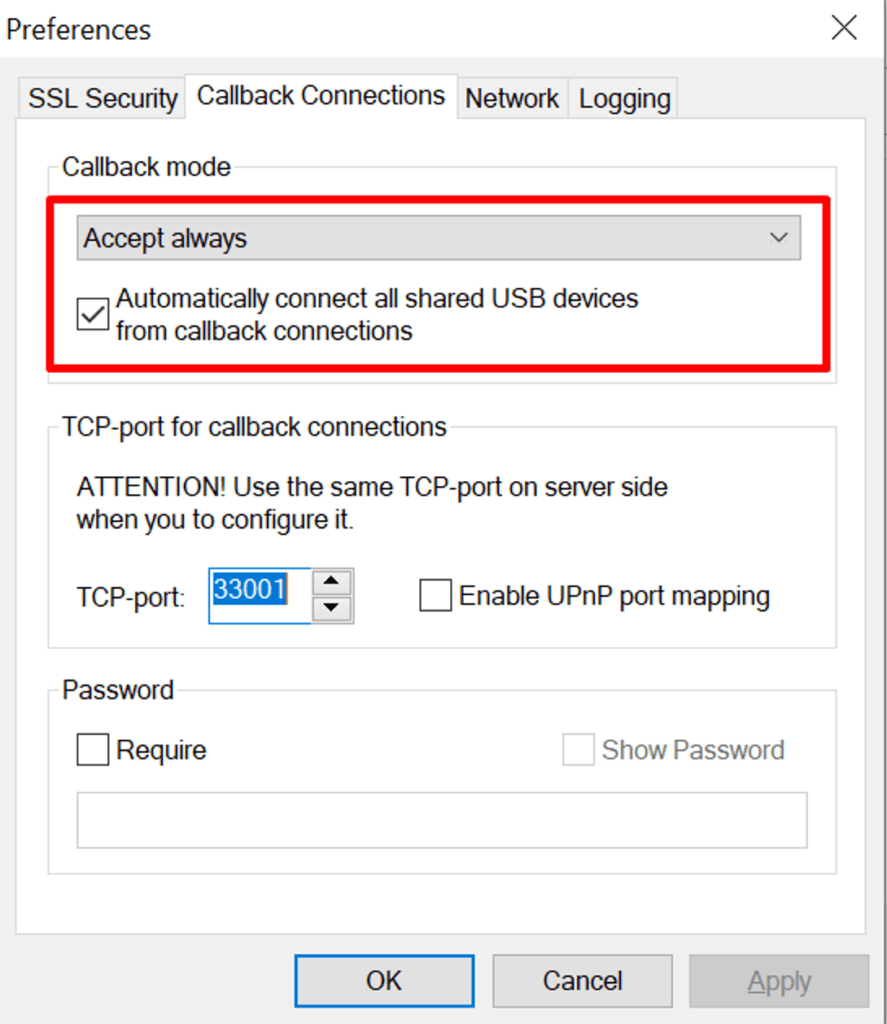
d. Turn off and then turn on the USB device; now everything will work automatically.
If you have configured correctly, you will not need to change any settings or enter these programs again; everything will work automatically. Changes are needed only if you need to share another USB port, network settings change, or something else.
💡 In case of any issues with USB devices, completely restart your computer!
💡 Please note that many hardware keys (Ledger) will not be visible in devices until you unlock them.